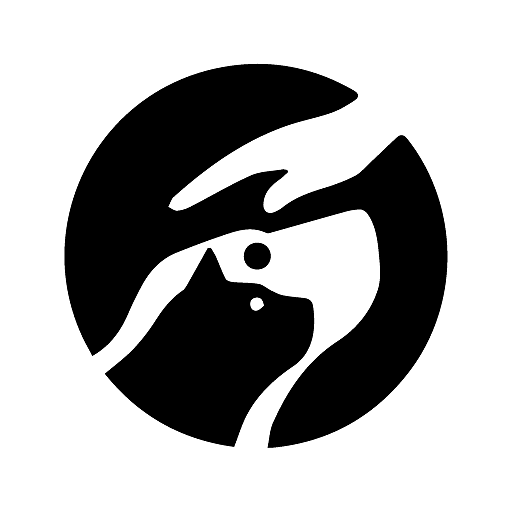**1. Restart Your Device and Router**
Restarting both your Android device and your router can often resolve connectivity issues by clearing any temporary glitches or errors. To restart your device, simply power it off and then back on. To restart your router, unplug it from the power outlet and then plug it back in after a few seconds.
**2. Check Your Wi-Fi Password**
If you have recently changed your Wi-Fi password, make sure that it is entered correctly on your Android device. To check your password, go to Settings > Wi-Fi and select your Wi-Fi network. Then, tap on the ‘Forget’ button and reconnect to the network, entering the password again.
**3. Disable and Re-Enable Wi-Fi**
Disabling and re-enabling Wi-Fi on your Android device can sometimes fix connectivity issues. To do this, go to Settings > Wi-Fi and toggle the Wi-Fi switch to the ‘Off’ position. Wait for a few seconds, and then toggle the switch back to the ‘On’ position.
**4. Reset Your Network Settings**
Resetting your network settings will clear all saved Wi-Fi passwords and other network configurations. This can be a helpful troubleshooting step if you are having persistent connectivity issues. To reset your network settings, go to Settings > System > Reset options > Reset Wi-Fi, mobile & Bluetooth. Note that you will need to re-enter your Wi-Fi passwords after performing this reset.
**5. Check for Software Updates**
Software updates can often include fixes for connectivity issues. Check if there is a software update available for your Android device by going to Settings > System > Software update. If an update is available, download and install it.
**6. Contact Your Internet Service Provider (ISP)**
If you have tried all of the above troubleshooting steps and you are still unable to connect to the internet, you may need to contact your ISP. They may be able to help you identify and resolve the issue.
**Additional Tips:**
* Make sure that your Android device is within range of your router.
* Try connecting to a different Wi-Fi network or using a mobile data connection to see if the issue is specific to your home network.
* If you are using a VPN, try disabling it to see if it is causing the connectivity issue.
* If you have recently installed any new apps, try uninstalling them to see if they are interfering with your Wi-Fi connection.
* If you are still experiencing issues, you can try contacting Google support for further assistance..